How to Insert a Footnote in Word : Add Footnotes and Endnotes
Use footnotes and endnotes to explain, comment on, or provide references to something in a document. Usually, footnotes appear at the bottom of the page, while endnotes come at the end of the document or section.
If you’re in Reading View, switch to Editing View by clicking Edit Document > Edit in Word for the web.

Add a footnote
- Click where you want to add the footnote.
- Click Insert > Insert Footnote.

Word inserts a reference mark in the text and adds the footnote mark at the bottom of the page.
- Type the footnote text.
Add an endnote
- Click where you want to add the endnote.
- Click Insert > Insert Endnote.

Word inserts a reference mark in the text and adds the endnote mark at the end of the document.
- Type the endnote text.
Chelsea F.C. • FIFA Club World Cup • Al Hilal SFC • UEFA Champions League • Thomas Tuchel
Customize your footnotes and endnotes
To customize a footnote or endnote:
- Click the reference number or mark in the body of the text or click Insert > Show Footnotes(for endnotes, click Insert > Show Endnotes).


- In the footnote/endnote view, click Format Footnotes or Format Endnotes to display the Format Options dialog, where you can change the size, font, and indentation of one or all of your footnotes or endnotes.

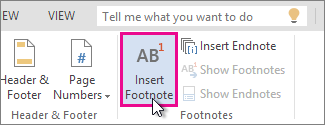
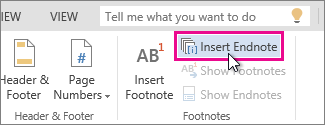
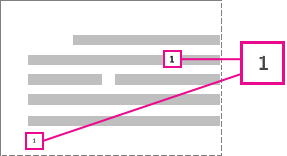
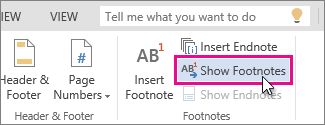
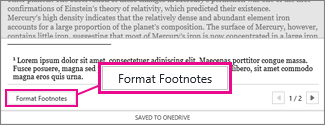
Be the first to comment